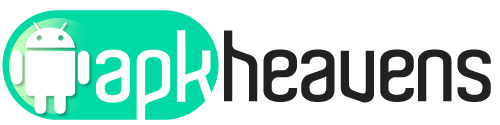How to install Linux Ubuntu in a Windows Subsystem on your laptop or desktop PC in few easy steps. The link from the video. wslstorestorage.blob.core.windows.net/wslblob/wsl_update_x64.msi
This simple guide will help you show how to install a Linux distro like for example Ubuntu, OpenSUSE, Kali, Debian, Arch Linux, and more using the Windows Subsystem for Linux. WSL2 enables you to use Linux tools, like Bash or Grep, completely integrated with the Windows tools, like PowerShell.
Here are the codes for install Ubuntu Linux with Desktop Environment or Graphical user interface or GUI for short.
wslstorestorage.blob.core.windows.net/wslblob/wsl_update_x64.msiUbuntu GUI commands:
sudo apt update && sudo apt -y upgrade
sudo apt-get purge xrdp
sudo apt install -y xrdp
sudo apt install -y xfce4
sudo apt install -y xfce4-goodies
sudo cp /etc/xrdp/xrdp.ini /etc/xrdp/xrdp.ini.bak
sudo sed -i 's/3389/3390/g' /etc/xrdp/xrdp.ini
sudo sed -i 's/max_bpp=32/#max_bpp=32\nmax_bpp=128/g' /etc/xrdp/xrdp.ini
sudo sed -i 's/xserverbpp=24/#xserverbpp=24\nxserverbpp=128/g' /etc/xrdp/xrdp.ini
echo xfce4-session > ~/.xsession
sudo nano /etc/xrdp/startwm.sh
comment these lines to:
# test -x /etc/X11/Xsession && exec /etc/X11/Xsession
# exec /bin/sh /etc/X11/Xsession
add these lines at end:
# xfce
startxfce4
sudo /etc/init.d/xrdp startHere is a simple video guide to show you how easy it is to install a linux distro on top of the Windows OS for your computer.