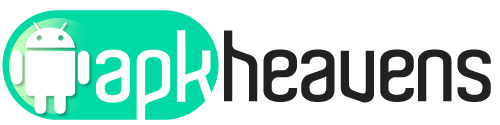This is the fastest file sharing app for android ‘MI Drop’ to Windows 10
MI Drop appication is free available for other android users.
In video we tested the app and it seems to be one of the fastest file sharing app. Have a look, hope you will like it.
In this video i will show you how to transfer files from your android to your windows computer desktop or laptop notebook.
Step 1: Install Mi Drop on your Android device. Download the app from the Play Store, Download Mi Drop
Step 2: Connect your Android device and PC to the same Wi-Fi network. It is a very important step. If you miss this, you won’t be able to connect your PC and the Mi Drop app.
Step 3: Open the Mi Drop app on your Android device. Now tap the three-dot icon at the top-right corner of the app. Select Connect to the computer from the menu.
Step 4: On the Connect to the computer screen, tap the Start button at the bottom. You will be asked to select the storage volume – Internal memory or SD card. Tap the desired storage.
You will get an FTP address at the bottom of the screen. You have to use this address on your PC as mentioned in the next step.
Step 5: Now open Windows Explorer on your PC and enter the same FTP URL in the address bar of the Windows Explorer. Press Enter.
All your mobile folders will be shown on your PC. Similar to the normal USB connection, you can now easily copy, cut, and move data between your Android device and PC.
Once you are done transferring the data, tap Stop button at the bottom of the app.