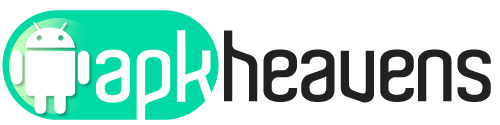During the past few days, users reported a new problem occurred while Windows Store was accessed.
Apparently, without any particular reasons, the Windows Store app cannot be used anymore. When experiencing this issue you cannot download, update or install any apps. The alert that’s received says that ‘Something bad happened. Unknown layout specified in manifest’.
Microsoft officially announced that their tech team is already trying to find what’s causing this error message and how to fix it. Most likely, an update will be soon released in order to address this new Windows Store bugs.
But, until then, I will show you some troubleshooting solutions that may fix the ‘Something bad happened. Unknown layout specified in manifest’ Windows Store error.
Solution 1 – Reset the Store
Press Win+I keyboard hotkeys for bringing up System Settings. From there, click on Apps. Click again on Apps and features. Scroll down until you find Store. Click on it and select Advanced options. Click on the Reset button from the next window. Restart your Windows 10 system in the end.
Solution 2 – Initiate System File Checker
Right-click on the Windows start icon and from the list that will be displayed pick ‘Command Prompt (Admin)’. In the CMD window, type sfc /scannow command and hit ENTER. Wait until scan is complete and then reboot your PC.
Solution 3 – Set or change Region and Language
Open System Settings by pressing the Win+I hotkeys. From there click on Time & Language. From the left panel of this window select Region & language. Now I would recommend you changing the region to United States (USA) as it worked for me and fixed my problem.
Solution 4 – Reinstall Windows Store app
Search for the Windows PowerShell and make sure you run it as an Administrator. Next, to uninstall Store app, use this command: Get-AppxPackage *WindowsStore* | Remove-AppxPackage and hit ENTER on your keyboard. Then restart your PC to complete the uninstallation process and then open elevated PowerShell again and then put this command in order to install Store app again: Get-AppxPackage -allusers Microsoft.WindowsStore | Foreach {Add-AppxPackage -DisableDevelopmentMode -Register “$($_.InstallLocation)\AppXManifest.xml”} and tap ENTER on your keyboard. Finally, reboot your computer and try using the Store.